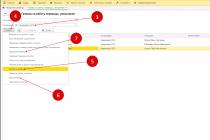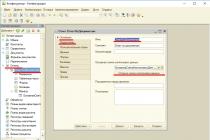Accountants know that payroll is a complex and responsible operation. It must be done strictly following labor and tax laws. In 1C 8.3 you can keep records of all types of income, benefits, and compensation. Read on to learn how to calculate salaries in 1C ZUP 8.3 Accounting step by step.
Payroll transactions are inextricably linked with personnel records. It all starts with hiring an employee. It is when registering a new employee that you indicate the data on the basis of which you will make calculations in the future. Details. It is also important to take into account personnel movements and dismissals of employees in a timely manner in the program. In 1C salary and personnel, you can calculate bonuses, sick leave, travel allowance, vacation pay, dismissal benefits, and many other payments. Read about payroll calculation in 1C 8.3 ZUP step by step for beginners in this article.
Step 1. Enter personnel data for employees in 1C
In 1C 8.3 ZUP, all personnel operations are located in the “Personnel” section (1). To register hiring, transfers, dismissals, click on the link “Hirings, transfers, dismissals” (2). A window for creating personnel transactions will open.

When hiring, you indicated the employee's salary and work schedule. Based on this data, the program will calculate wages for the month. Read on to learn how to calculate your salary.
Step 2. Make payroll calculations in 1C
On the home page, select the desired organization (1).

Go to the “Salary” section (2) and click on the “Payroll calculation...” link (3). A window for creating an operation will open. It shows all previously created accruals for the selected organization.

In this window, start sequential payroll and contribution calculations. Make sure the correct organization is listed (4). Click the “Create” button (5) and click on the “Salary and contributions calculation” link (6). A form for calculating salaries in 1C 8.3 ZUP will open.

Here, indicate the month of accrual (7) and enter the last date of the month (8). Next, click the “Fill” button (9) and click on the “Fill” link (10).

The “Accruals” tab (11) is filled with data on employees (12) and their salaries (13). Salary calculations are based on days worked. If an employee was hired or fired in the middle of the month, then 1C 8.3 ZUP will not accrue the full salary, but will calculate based on days worked.

In the “Personal Income Tax” tab (14) you see the calculation of personal income tax for each employee (15). The program automatically calculates personal income tax, taking into account the deductions specified when hiring. About.

In the “Contributions” tab (16) you can see the calculation of insurance contributions to the Pension Fund (17), Social Insurance Fund (18), Social Insurance Fund for Accidents (19), FFOMS (20). In 1C 8.3, salaries and personnel contributions are calculated automatically at the rates in force in Russia. For the Social Insurance Fund contribution for accidents, the rate is set in the accounting policy of the organization. To enter the accounting policy, click the “Open” icon (21). The organization card will open.

In the organization’s card, click on the “Accounting Policy...” tab (22) and select the “Accounting Policy” link (23). Your company's accounting policy will open.

In the accounting policy window, indicate the rate of contributions to the Social Insurance Fund for accidents (24). To save the data, click the “Save and close” button (25).

Step 3. Accrual of bonuses in 1C ZUP
In 1C 8.3 ZUP, bonuses can be calculated in two ways:
- In the document “Calculation of salaries and contributions”;
- In a separate document “Awards”.
Calculation of bonuses in 1C in the document “Calculation of salaries and contributions”
Let's say you have already accrued wages based on your salary, now you want to add bonuses to these accruals. Go to the created document “Calculation of salaries and contributions” as written in this article. Click the “Add” button (1) and select the required employee from the directory (2). Indicate the division (3), the type of bonus accrued (4) and its amount (5).

Go to the “Personal Income Tax” tab (6) and click the “Recalculate Personal Income Tax” button (7). Tax (8) will be recalculated taking into account the added premium.

Next, go to the “Contributions” tab (9) and click the “Recalculate contributions” button (10). Contributions (11) will also be recalculated taking into account the premium. To save data on award calculations, click the “Post and close” button (12).

Accrual of bonuses in 1C with a separate document “Bonus”
Go to the “Salary” section (1) and click on the “Bonuses” link (2). A window for creating an operation will open. It shows all previously created accruals for bonuses in 1C 8.3 ZUP.

In the window that opens, click the “Create” button (3). A form for calculating bonuses will open.

In it, indicate the month the bonus was calculated (4) and the last day of this month (5). Next, select the type of bonus to be awarded from the directory (6), click the “Selection” button (7) and select the desired employee (8). Specify the bonus amount (9) and the period for which it is calculated (10). To complete the operation in 1C 8.3 ZUP, click the “Perform and close” button (11). The bonus has been awarded.

The “Awards” document does not contain accruals for personal income tax and contributions. These taxes must be calculated in the document “Accrual of salaries and contributions”. To do this, go to the “Salary” section (12) and click on the “Payroll calculation...” link (13).

Go to the accrual document, which indicates the same month (14) as was in the “Bonus” document.

In the “Personal Income Tax” tab (15), click the “Recalculate...” button (16). Tax (17) will be recalculated taking into account the premium accrued in a separate document.

In the “Contributions” tab (18), click the “Recalculate...” button (19). Contributions (20) will be recalculated taking into account the premium accrued in a separate document.

Step 4. Pay your salary in 1C Salary and HR Management
Go to the “Payments” section (1) and click on the “Statements to the cashier” link (2). A window will open to create a payment from the cash register.

In the window that opens, click the “Create” button (3). A document for creating a payment will open.

In the “Statement to Cashier” window, indicate the month for which you are paying the salary (4) and click the “Fill” button (5). The statement will automatically be filled with amounts for payment.

The completed statement in 1C 8.3 ZUP shows the amounts to be paid (6) and the amounts of personal income tax to be transferred to the budget (7). To save and post the statement, click the “Record” (8) and “Post” (9) buttons. In order to print the payroll, click the “Print” button (10) and select the link “Payroll (T-53)” (11). A printable payroll form will open.

Basic entries for payroll and contributions
| Operation | Debit | Credit |
| Salary accrued | 20 (44,23,25,26) | 70 |
| Personal income tax withheld | 70 | 68 |
| Contributions accrued | 20 (44,23,25,26) | 69 |
| Wages paid | 70 | 50,51 |
A sample payslip form can be downloaded from the link:
Download sample form in MS Excel!
This sample payslip form is filled out automatically by the BukhSoft program! Read more about accounting automation accounting
Payroll (Unified form No. T-51)
Excerpt from Resolution of the State Statistics Committee of the Russian Federation dated January 5, 2004 No. 1 “On approval of unified forms of primary accounting documentation for recording labor and its payment”:
When using a payroll slip in Form N T-49, other settlement and payment documents in Forms N T-51 and T-53 are not drawn up.
For employees receiving wages using payment cards, only a payslip is drawn up, and payroll and payslips are not drawn up.
The statements are compiled in one copy in the accounting department.
Payroll (forms N T-49 and N T-51) is made on the basis of data from primary documents recording production, hours actually worked and other documents.
In the “Accrued” columns, amounts are entered by type of payment from the payroll fund, as well as other income in the form of various social and material benefits provided to the employee, paid for from the organization’s profits and subject to inclusion in the tax base. At the same time, all deductions from the salary amount are calculated and the amount to be paid to the employee is determined.
On the title page of the payroll slip (Form N T-49) and the payroll slip (Form N T-53) the total amount to be paid is indicated. The permission to pay wages is signed by the head of the organization or a person authorized by him to do so. At the end of the statement, the amounts of paid and deposited wages are indicated.
In the payroll (Form N T-49) and the payroll (Form N T-53), upon expiration of the payment period, against the names of employees who have not received wages, in columns 23 and 5, respectively, the mark “Deposited” is made. If necessary, the number of the presented document is indicated in the “Note” column of Form N T-53.
At the end of the payroll, after the last entry, a final line is drawn to indicate the total amount of the payroll. For the amount of wages issued, an expense cash order is drawn up (Form N KO-2), the number and date of which are indicated on the last page of the payroll.
In pay slips compiled on computer storage media, the composition of the details and their location are determined depending on the adopted information processing technology. In this case, the document form must contain all the details of the unified form.
Join us
Summary payroll statement
The payslip is called a document used by an organization to pay employees. It lists all payments, deductions, etc. which ultimately allows you to receive exactly the amount to be paid that is due to the employee. Process payment of wages. An accountant can work on the payroll, payroll, and payroll.
Types of statements
In accounting, there are the following types of statements:
- Form t 49 - payroll statement
- Form t 51 - payroll
- Form t 53 - payroll
Salary statement compiled by the company's accountant, who also signs it .
Such a document is drawn up in a single copy, according to those primary documents that take into account the employees’ working hours.
On the statement form there is title page and table on the back. in a large organization, the form consists of several sheets. The title page of the statement must indicate:
- Name of the organization
- Organization code
- Amount to be paid
- Billing period, in organizations. As a rule, this is one month for which wages are calculated
According to current legislation, the salary sheet should be stored for five years. For verification, a turnover sheet can be drawn up, which serves to summarize the data entered in the primary document in order to check the opening balance, turnover for the billing period, and the ending balance.
What is a payroll summary?
Such a statement is used at agricultural enterprises in order to to control the cash flow of wages and reporting. Such a statement is drawn up for a billing period of one year; every month, for all categories of employees, data on earnings, bonuses, compensation, and any other payments that are included in the wage fund are entered. A separate line indicates the amounts that were paid in kind for wages, as well as payments that are not part of the wage fund.
Read also: How to join the labor exchange and receive unemployment benefits
Salary summary sheet No. 58 includes :
- Section about employees who are engaged in the main activity
- Section on employees not engaged in activities that are core to the enterprise
- Section dedicated to employees not included in the list of enterprise employees
Without this document, it is impossible to conduct a statistical report on the use of funds from the amounts. intended for payment of wages. It has two sections, one of which reflects the accrued amounts, this is section A. The second section B indicates the amounts that were issued, transferred to accounts, and amounts withheld.
All indicators on the movement of employee wages (accruals, deductions, amounts issued), summarized using a payroll summary sheet. where data is entered every month based on the results of payroll and payroll statements.
Salary reports when checking the Social Insurance Fund
Hello dear forum users. Help is needed. The auditors requested from the FSS payroll reports for the year, broken down by month, to verify the correctness of the calculated NSiPZ. We have 1C Accounting 7.7. As far as I know, in ZiK it is possible to form some kind of vaults, but in 1C Bukh. Looks like this isn't possible? Maybe someone has a processing for 1C, or at least tell me what they look like, these vaults!
So print out “payroll statements for __ month” for them, which are generated monthly, in 1C they are called “Accrued taxes from payroll”. What do you doubt?
Reports=Specialized=accrued taxes from payroll
For example, in 1C I have this
Yes indeed, I have one too. Why didn't I see him before? Thanks a lot.
For now, I decided to take them a table made in Ixelles, in which the rows indicate the total amounts for wages, compensation, sick leave at the expense of the employee and for the account. Wed in FSS, vacation pay, and in the month columns. Those. the same SALT according to the count. 70, but all months are on one sheet. And then we’ll see if it suits them or not.
Thank you all for your answers, they helped a lot.
they have now come to check my colleague according to the new rules, the pension is jointly with the Social Insurance Fund, and they also requested a set of statements.
We work in Parus, and we don’t make records, only statements, as I understand it, they ask for the same as it is derived from 1C.
And they ask for the code to be broken down into payments, in order to probably exclude payments that are not taxed
Tell me, on the basis of what documents they generally work and carry out these checks, what they have the right to demand.
There is no salary code in the Budget Accounting Instructions (and, as far as I remember, in commercial accounting too), this is not a mandatory form, but an analytical piece of paper “for yourself”
But the payroll statement does not suit the inspectors; they have to calculate everything themselves
I speak for a long time and unconvincingly, as if I were talking about the friendship of peoples.
Everything I said is IMHO, if there are no references to legislation
The organization received a request from the Social Insurance Fund to provide documents for verification for 3 years. They ask you to provide the Salary Summary. What kind of document is this?
WHAT DOCUMENTS TO PREPARE
The company must provide inspectors with the opportunity to familiarize themselves with documents related to the calculation and payment of insurance premiums (Part 21, Article 35 of Law No. 212-FZ).*
Inspectors may request almost all documents related to wages, constituent documents, as well as calculations of insurance premiums in the forms RSV-1 and 4-FSS of the Russian Federation. Controllers will look for violations of the law, discrepancies between the indicators reflected in the calculations of accrued and paid insurance premiums and accounting data. They will also check the completeness and correctness of the accounting transactions that affect the formation of the base for calculating contributions.*
The list of documents that will most likely have to be submitted is given in the table below. 1 and 2. Note that the FSS of Russia requires a larger number of documents than the Pension Fund. The fact is that, in addition to general information, FSS inspectors of Russia also analyze documents related to the payment of compulsory social insurance benefits.*
Table 1. List of documents that employees of the Pension Fund of Russia and the Federal Social Insurance Fund of Russia will require
Constituent documents (charter and (or) constituent agreement)
The auditors will verify the name of the company, its address, preferential activities, and the procedure for paying dividends
Read also: At what age is it permissible to conclude an employment contract?
Orders on approval of accounting and (or) credit policies in force during the audited period
In the accounting policy, auditors will familiarize themselves with the list of documents maintained by the company
Licenses valid during the audited period
They serve, among other things, to understand whether companies have the right to apply reduced insurance premium rates
Accounting registers (including the general ledger, journals of business transactions, order journals, statements, analytical cards, salary records, books of income and expenses and business transactions for the audited period).
Tax accounting registers*
The auditors will try to find errors and inconsistencies in the requested documents.
"1C Salary and Personnel Management" in examples!
Part 7: Printed forms 1C (Payslips, Timesheet, Payroll, etc.). Instructions for 1c ZUP for beginners or step-by-step description of the accrual stages
Hello dear readers of the zup1c blog. Today I am completing a series of articles devoted to an overview of the main features of the software product "1C: Salary and Personnel Management". In the last publication, I noted that the formation of regulated reporting is one of the main tasks of accounting. But an equally important task is generating reports for internal use. These reports, first of all, include:
- salary slips,
- time sheet forms,
- salary slip forms,
- summary of accrued wages.
And of course, 1C ZUP provides the ability to generate these reports. In addition, the software product has a large number of other useful reports and printed forms:
- analysis of accrued taxes and contributions (PFR, personal income tax, social insurance fund),
- reflection of wages in accounting,
- printed form of the employment contract,
- forms of orders for hiring, personnel transfer and dismissal,
- vacation order form.
These are not all the reports and forms presented in the program. There is no point in listing all possible reports in this publication since it is of an overview nature. However, this topic is very broad and I will return to it more than once in my future materials.
Let me remind you that this is the seventh and final part of a series of review articles about the 1C ZUP program. Links to previous materials are provided below:
Pay slips
Most medium and large organizations provide their employees with payslips containing their monthly salaries. In 1C ZUP there is a specialized report of the same name for this purpose. It can be found on the “Payroll” tab in the “Reports” section.
When generating payslips, you can make the following selections (filters):
- Period – month of accrual. As a rule, you need to print sheets for a certain month, so this field is filled in in most cases;
- Organization – if you keep records for one organization, you don’t have to select anything here;
- Type of pay slip - 1C developers have provided different options for pay slips. The “Brief” view is the least detailed and the other two views “For employee” and “Details” are more detailed;
- Selection by Division – it is possible to generate a report for the selected division;
- Selection by Employee – accordingly, you can select certain employees.
You can see the appearance of the salary slip in 1C ZUP in the figure:
The report contains information on accrued and withheld amounts with detail by type of accrual and withholding, information on personal income tax deductions, the amount of debt owed by the enterprise or employee, if any, and other information, this was the main thing.
The program also has access to the so-called “operational” payslip. It can be opened directly in the document "Payroll for employees of the organization"(more details about payroll here). This payslip reflects the accruals and deductions of the current “Payroll” document, even if it has not been posted. The sheet also reflects the data of other documents for calculating salaries for the same month of accrual, but these documents must be posted. To open the sheet, you need to click on the link in the “Payroll” document at the bottom right "Show payslip". It is also worth noting that the data will be generated for the employee who is currently highlighted in the document form.
This sheet provides essentially the same information as the first report, but is typically used for viewing rather than printing.
Time sheet forms
Unified form No. T-13 “Working time sheet. Just like the previous report, this report is available on the “payroll calculation” tab of the program desktop. I would like to point out right away that Do not confuse this report with the document of the same name"Time sheet". To print a report card based on the results of work for the month, it is enough to use these reports and not resort to using the document of the same name, which is intended for other purposes.
Organizations pay salaries to employees on a monthly basis. When calculating wages in 1C 8.2, the employee’s salary is taken into account, as well as disability benefits, bonuses, vacations, and allowances. In this article we will talk about payroll calculation in 1C 8.2 step by step for beginners.
Read in the article:
Payroll accounting in 1C 8.2 Accounting begins with hiring. At this stage, it is important to correctly indicate all the data on the new employee, including the availability of personal income tax deductions for children. . If an employee is fired, a dismissal order must be issued. Personnel movement in 1C 8.2 is created when a position or salary changes. . Read this article on how to prepare personnel documents in 1C 8.2 and calculate salaries in 7 steps.
Step 1. Formalize the hiring of an employee in 1C 8.2 Accounting
Go to the “Personnel” section (1) and click on the “Hiring” link (2). The Hiring window will open.
In the window that opens, click the “Add” button (3). The Hiring window will open. 
In the “Hiring” window, fill in the fields:
- “Reception date” (3). Indicate the date of hire;
- "Division" (4). Select the department in which the new employee will work;
- "Position" (5). From the “Organization Positions” directory, select the position of the new employee;
- “Calculation type” (6). Select “Salary by day”;
- "Size" (7). Enter the new employee's salary.
Click the "OK" button (8) to complete the operation. A new employee has been hired. 
After clicking the “OK” button (8), the employment order will appear in the general list of created orders.
Step 2. Formalize the employee’s dismissal in 1C 8.2 Accounting
Go to the “Personnel” section (1) and click on the “Dismissal” link (2). A window for creating dismissal orders will open. 
In the window that opens, click the “Add” button (3). The Dismissals window will open. 
In the “Dismissal” window, fill in the fields:
- "Organization" (1). Select your organization;
- "Employee" (2). Select the required employee from the directory;
- “Date of dismissal” (3). Indicate the date of dismissal;
- “Grounds for dismissal” (4). Choose a basis, for example “Art. 77 clause 3 of the Labor Code of the Russian Federation (at one’s own request).”
Click the OK button (5) to complete the operation. The employee was fired. 
Step 3. Make a personnel move in 1C 8.2 Accounting
Go to the “Personnel” section (1) and click on the “Personnel movement” link (2). A window for creating personnel movements will open. 
In the window that opens, click the “Add” button (3). The Frame Move window will open. 
In the window that opens, fill in the fields:
- "Organization" (1). Select your organization;
- "Employee" (2). Select the required employee from the directory;
- "Date of transfer" (3). Indicate the date of change in personnel information;
- "Division" (4). Select the department where the employee is transferred;
- "Position" (5). Select a new employee position.
If the employee’s salary has changed, click the “+” button (6). Next, in the “Type of calculation” field (7) indicate “Salary by day”, in the “Actions” field (8) - “Change”. In the “Size” field (9), enter the new salary. Click the "OK" button (10) to complete the operation. Personnel changes for the employee have been made. 
After all personnel documents have been generated in the 1C 8.3 program, proceed to payroll calculations.
Step 4. Go to the “Payroll Assistant” window in 1C 8.2 Accounting
It is more convenient to calculate salaries and calculate salary taxes in 1C 8.2 Accounting in a special window - the salary accounting assistant. It shows all transactions and documents necessary for payroll calculation. To access this window, go to the “Salary” section (1) and click on the “Payroll Assistant” link (2). 
In the window that opens there is a section “Accrual and payment of wages” (3). It contains links with step-by-step numbering (4):
- Payroll
- Calculation of taxes (contributions) from the payroll
- Salary payment slip
- Payment of wages
Follow this sequence to correctly perform payroll accounting operations in the 1C 8.2 program. More details about each step below. 
Step 5. Calculate wages in 1C 8.2 Accounting
In the “Payroll Assistant” window, click on the “Payroll” link (1). A window for calculating salaries will open. 
In the window that opens, you will see a list of previously created salary accruals. The “Month” field indicates the period for which they were created. To create a new operation, click the “Add” button (2). The payroll window will open. 
In the new window, enter:
- your organization (3);
- the last date of the month for which you are paying salaries (4). For example, if you are creating an accrual for August 2018, then enter the date “08/31/2018”;
- division (5).
Next, successively click the “Fill” button (6) and the “By planned accruals” link (7). A list of employees will appear. 
In this list you will see:
- hired employees (8);
- departments in which they work (9);
- salaries for each employee (10).
In 1C 8.3 Accounting, the functionality for payroll accounting is limited. Therefore, adjust salary amounts manually if necessary. For example, if the employee worked for less than a full month. If there are accruals in addition to salaries - bonuses, sick leave, vacation pay, then enter them too manually using the “+” button (11). Full functionality for payroll calculation is available in the 1C: Salary and Personnel Management program.
To complete the payroll operation, click “OK” (12). Now there are postings in accounting:
DEBIT 44 CREDIT 70
- salary accrued
DEBIT 70 CREDIT 68
- personal income tax withheld 
Step 6. Calculate taxes from payroll in 1C 8.2 Accounting
In the “Payroll Accounting Assistant” window, click on the link “Calculation of taxes (contributions) from payroll” (1). A window for calculating taxes will open. 
In the window that opens, you will see a list of previously created tax accruals. The “Period” field (2) indicates for which month they were created. To create a new operation, click the “Add” button (3). A window will open for calculating taxes and contributions. 
In the new window, enter:
- your organization (4);
- month for which you calculate taxes (5).
To complete the operation, click the “OK” button (6). Now in accounting there are entries for calculating taxes and contributions from the payroll:
DEBIT 44 CREDIT 69
- taxes and contributions accrued 
Step 7. Make a payroll slip in 1C 8.2 Accounting
In the “Salary Accounting Assistant” window, click on the “Salary Payment Statement” link (1). A window for creating a statement will open. 
In the window that opens, you will see a list of previously created salary slips. The “Period” field (2) indicates for which month they were created. To create a new operation, click the “Add” button (3). A window will open to create a new statement. 
In the new window, enter:
- your organization (4);
- month for which you calculate taxes (5). Enter the first day of the month here;
- payment method (6). Select “Through the cash register” or “Through the bank”;
- division (7). If you pay wages for a specific department.
Next, click the “Fill” button (8) and click on the “By debt at the end of the month” link. A list of employees will appear. 
Next, click the “Calculate” button (9). The amount of salary arrears for each employee will appear in the window. 
Click “Save” (10) to save the statement. To print the document, click the “Form T-53” button (11). A printed form of the salary payment slip will appear on the screen. 
Press the “Print” button (12) to print the sheet. 
Today I am completing a series of articles devoted to an overview of the main features of the software product. In the last publication, I noted that the formation of regulated reporting is one of the main tasks of accounting. But an equally important task is generating reports for internal use. These reports, first of all, include:
- salary slips,
- time sheet forms,
- salary slip forms,
- summary of accrued wages.
And of course, 1C ZUP provides the ability to generate these reports. In addition, the software product has a large number of other useful reports and printed forms:
- analysis of accrued taxes and contributions (PFR, personal income tax, social insurance fund),
- reflection of wages in accounting,
- printed form of the employment contract,
- forms of orders for hiring, personnel transfer and dismissal,
- vacation order form.
These are not all the reports and forms presented in the program. There is no point in listing all possible reports in this publication since it is of an overview nature. However, this topic is very broad and I will return to it more than once in my future materials.
Let me remind you that this is the seventh and final part of a series of review articles about the 1C ZUP program. Links to previous materials are provided below:
Pay slips
Most medium and large organizations provide their employees with payslips containing their monthly salaries. In 1C ZUP there is a specialized report of the same name for this purpose. It can be found on the “Payroll” tab in the “Reports” section.
When generating payslips, you can make the following selections (filters):
- Period – month of accrual. As a rule, you need to print sheets for a certain month, so this field is filled in in most cases;
- Selection by Division – it is possible to generate a report for the selected division;
- Selection by Employee – accordingly, you can select certain employees.
You can see the appearance of the salary slip in 1C ZUP in the figure:
The report contains information on accrued and withheld amounts with detail by type of accrual and withholding, information on personal income tax deductions, the amount of debt owed by the enterprise or employee, if any, and other information, this was the main thing.
The program also has access to the so-called “operational” payslip. It can be opened directly in the document "Payroll for employees of the organization"(more about payroll). This payslip reflects the accruals and deductions of the current “Payroll” document, even if it has not been posted. The sheet also reflects the data of other documents for calculating salaries for the same month of accrual, but these documents must be posted. To open the sheet, you need to click on the link in the “Payroll” document at the bottom right "Show payslip". It is also worth noting that the data will be generated for the employee who is currently highlighted in the document form.

This sheet provides essentially the same information as the first report, but is typically used for viewing rather than printing.
Time sheet forms
The report has the following selections (filters):
- The period for which the timesheet is needed;
- Organization;
- Mode – two modes: “time sheet” is automatically filled out and “form” - so that you can print a blank form with all working employees (useful idea);
- Selection by employee.

Salary forms
"Organizations Payroll"- this is a report that is not regulated, such as a report card. However, it is popular in many organizations and enterprises. This report offers data on accrued and withheld amounts by type of accrual and deduction by employee and department. It offers the same selections (filters) as in previous reports.

Summary of charges
"Accrued salary summary"- a report that provides summary (without detailing by employee) data on accrued and withheld amounts by type of accrual and withholding, as well as on amounts paid and balances at the beginning and end of the month. As additional information, you can include in the report information about paid and worked days and hours. This report is available on the “Payroll calculation” tab of the program desktop.

Analysis of accrued taxes and contributions
This report is available on the “Taxes” tab of the program desktop. The report is useful for analyzing the calculation of insurance premiums and personal income tax (for more information about the features of accounting for insurance premiums, read the article: Part 4: Calculation and payment of insurance premiums. Step-by-step description of all stages of salary calculation). The report has several options that were configured by 1C developers:
- Personal income tax deductions,
- personal income tax,
- Benefits - information about benefits paid at the expense of the Social Insurance Fund,
- Pension Fund, contributions for employees with early retirement,
- FSS and MHIF,
- FSS NS.
I won’t go into detail about each option. In the screenshots I will present the most popular ones.
Analysis of contributions to the Russian Pension Fund.

Analysis of contributions to the Social Insurance Fund and the Mandatory Medical Insurance Fund.

Analysis of contributions to the Social Insurance Fund against Accidents.

Analysis of Personal Income Tax.

Reflection of salaries in accounting
This report is generated based on the results of filling out and conducting the document of the same name “Reflection of wages in regulated accounting”. For information about why and how to work with this document, read the material: . The report can be accessed on the “Accounting” tab of the program desktop in the reports section. You can see the appearance of the report in the figure:

These were the main reports and printed forms presented in the program "1C: Salary and Personnel Management", but not all. I listed some at the beginning of the article. Also, the program on the 1C platform has ample opportunities for flexible configuration of each of these reports. It is worth noting that in 1C there is such a thing as external printed forms and reports, with the help of which you can painlessly implement third-party reports and printed forms for a standard configuration. But the topic is for other articles, but that’s all for today. And a series of articles about the basic capabilities of a software product "1C: Salary and Personnel Management" has come to an end.
That's all for today! I'm glad you read my blog. New interesting materials will be coming soon.
To be the first to know about new blog posts via e-mail or join our groups on social networks, where all articles are also regularly published.
– Report on the results of accruals:
- Payroll in form T-51;
- Summary of accrued wages;
- Pay slips;
- Salary analysis for employees.
– Reports on taxes and contributions.
The command for calling all salary reports in 1C 8.3 ZUP 3.0 is located on a special report panel. In each section of the 1C ZUP 3.0 program there is a link to call the panel. For example:
- Section “Salary – Salary reports”;
- Section “Payments – Payment reports”;
- Section “Taxes and contributions – Reports on taxes and contributions”.
The composition of the reports on the panel and their assignment to a particular section can be customized.
In the “Salary Reports” section you can find all salary reports:
- “A complete set of charges, deductions and payments”;
- “Salary analysis for employees” is what was previously called “Free Form Payroll”:

Let’s create in 1C ZUP 3.0 “Full set of accruals, deductions and payments”, where a set of accruals is formed:
- Everything accrued by type of accrual,
- Everything that is withheld in terms of types of deductions,
- Everything paid:

In 1C ZUP 3.0 you can see a key difference from the previous version 1C ZUP 2.5, which is the accounting of balances. In 1C ZUP 3.0 there is a “salary balance”. If everything accrued for the current month has been paid, then the balance is zero. That is, there is no balance in the summary, because the entire salary for the current month has been paid.

The payment will be included in the salary report for January, because the month of payment is January. In 1C ZUP 3.0, the most important thing for payment is the month of payment; it is in this month that the paid amount will be included in the reports:

How to view employee salaries for a period in 1C ZUP 3.0
In 1C ZUP 3.0 you can use the accumulation register “Mutual settlements with employees”. In this report you can configure custom fields by movement date:

And by the amount of movement:

This report will compare turnovers. Let's set the register recording period for January, from 01/01/2016 to 01/31/2016. We will also establish an additional selection by movement date from 01/01/2016 to 01/31/2016. The turnover of account 70 is formed:

If you generate a report for the period until February 6, that is, when the salary has already been paid, then there will be no balance, since everything that has been accrued has already been paid:

How to view the “salary balance” in 1C ZUP 3.0
If, based on the results of payments for the current month, some of the employees still owe money, and someone still owes us, then the “Balance based on the results of payments for the month” appears in the salary reports. For example, in January one employee was paid 10,000 rubles more, and another was paid 1,000 rubles less. This can be seen:
- In the report “Full summary of charges, deductions and payments”:

- You can also see the turnover for account 70 in the Universal Report:

- In the section “Payments – Payment reports – Salary arrears:

You can also see the balance in the “Payroll in free form”, in 1C ZUP 3.0 the report is called “Salary Analysis by Employees”. This report contains:
- balance at the beginning of the month,
- number of days and hours worked and not worked for each employee,
- amounts of accruals by types of accruals,
- total according to accruals,
- amount of deductions by types of deductions,
- total of deductions,
- payments for the current month,
- balance at the end of the month:

In 1C ZUP 3.0, the balance will be automatically taken into account during the next salary payment. In our example, next month one employee’s salary will be 10,000 rubles less, and the second employee’s salary will be 1,000 rubles more.
Payroll T-51 in 1C ZUP 3.0
Let's look at how the columns in Payroll T-51 are filled out.
The payslip contains fields that indicate: what has been accrued, what has been withheld, and the amount to be paid. According to the new methodology in 1C ZUP 3.0, the amount to be paid is filled in with the amounts actually paid. Having created a payout sheet in the 1C ZUP 3.0 program, the amount to be paid is determined. This amount goes into column 18 of the payslip and into the pay slips in the Amount to be paid section:

Columns 16 and 17 in Payroll T-51 are the balance at the beginning of the month. The fact that employees were overpaid or underpaid in the current month can be seen in Payroll T-51 for the next month:
![]()
The main request for the 1C ZUP 3.0 payroll program is that the user must make sure that everything that is accrued is paid. In 1C 8.3 Accounting 3.0, it is not clear from the accounting balance whether everything has been paid, because, for example, salaries for January are paid in February and at the beginning of the month there is a balance on account 70. By analyzing account 70, it is impossible to determine whether all employees were paid what accrued. Therefore, for 1C ZUP 3.0 they developed a “salary balance” mechanism. And this is convenient, because in 1C ZUP 3.0 you can see: if there is no debt, then everything has been done correctly.
Pay slip in 1C ZUP 3.0
In 1C ZUP 3.0 a very convenient form of payslips is created, as compact as possible for printing. Details of displaying information on payslips can be configured using the “Settings” button:

Using the checkboxes, you can configure the content of information to be printed:

The payslip indicates the accrued amount of income, how much was withheld, actually paid, and the amount paid in salary is indicated as the amount payable:

If you enter everything correctly in 1C ZUP 3.0 and pay wages on time, then there will be no balance. If the statement is filled out automatically, then the 1C ZUP 3.0 program offers to pay everything that has been accrued.
Reports on taxes and contributions in 1C ZUP 3.0
Reports on taxes and contributions in 1C ZUP 3.0 are generated in the Section “Taxes and contributions – Reports on taxes and contributions”:

Time sheet in 1C 8.3 ZUP 3.0 – settings, filling procedure, discussed in the article.
There is nothing better than a time-tested classic complemented by modern technology. In this case, we will talk about the good old payroll T-51 with details by type of calculation.
The main difference from the Statement T-51 report presented in the Salary and Personnel Management configuration is the breakdown of the accrued and withheld sections by type of payment. Each type of calculation is presented in a separate column. A section has been added to the report paid, which in turn is detailed at:
- Prepaid expense
- Intersettlement payments
- Salary bank
- Salary cash desk
When you check the “Consider only advances” checkbox in the report settings, in the section paid Only the advance payment will be covered.
The report contains fields in which you can specify the responsible persons - the compilers of the report; information about them will be displayed in the footer of the report (if a specific organization is selected in the report).
Payroll is a document that is drawn up for employees of an enterprise when calculating wages. This document has the T-51 form established by the legislation of the Russian Federation and, according to the OKUD classifier, the code for this form is 0301010.
The payroll includes a complete list of all accruals by type of payment taken from the wage fund, as well as other payments, which include various material and social benefits that are provided to the employee. This document also displays all deductions from accrued wages. At the end is the amount of money that is actually payable to the employee of the enterprise
The location of the details of this document depends on the activities of the enterprise, as well as on the technology for processing the information included in this document. In this case, you should be guided by the details approved in the unified form T-51. The first page of the document requires the following details:
- full name of the organization;
- name of the structural unit;
- document code, according to OKUD;
- OKPO number;
- Title of the document;
- payslip registration number;
- the reporting period for which this document is being filled out.
The second side of this document is in the form of a table and involves displaying information on the following indicators:
- serial number of each employee for whom the calculation is made;
- last name, first name and patronymic of a specific employee of the enterprise;
- the position of the employee;
- tariff rate (full salary, hourly, daily);
- information about days worked (working days and holidays or weekends);
- the total amount accrued (for all types of payments, as well as additional payments in the form of material incentives or social assistance);
- the total amount that has been withheld for contributions to various government funds;
- amount of debt (by the employee, as well as by the enterprise);
- actual amount to be paid.
The payslip is compiled by an authorized employee of the accounting department in one copy. The data that forms the basis of the payroll are the primary documents in which actual production is recorded, i.e. time worked in days and hours by each employee of the enterprise
Calculate personal income tax and mandatory insurance contributions from the payroll, generate reports.
To perform these functions, you must correctly configure 1C for salary accounting.
In this form, on the “Salaries and Personnel” tab, the following options are available for selection:
- personnel and salary accounting - carried out in 1C Accounting 8.3 or in external ();
- how settlements with personnel will be taken into account - aggregated for all employees or detailed for each;
- Will the program need to record sick leave, vacations, and executive documents;
- whether to automatically recalculate the “Payroll” document;
- which version of personnel records to use - full or simplified (in the latter case, personnel documents are not generated as separate objects).
Methods for accounting salaries in 1C
Salaries and personnel/ Directories and settings/ Methods of salary accounting
This guide is intended for setting up salary accounting methods in 1C. Each method contains an accounting account and a cost item for assigning salaries. One method has already been created in the information base, which is called “Reflection of accruals by default”, indicating account 26 and the article “Wages”. The accountant can, if necessary, change this method or create new ones.

Get 267 video lessons on 1C for free:
Accruals and deductions
Salary and personnel/ Directories and settings/ Accruals (Deductions)
Accruals- These are types of calculations for salaries and other payments. By default, in 1C 8.3 the following are created here: payment based on salary, vacation - basic and maternity leave, sick leave. For each accrual it is indicated:
- is it subject to personal income tax, personal income tax code;
- type of income for taxation of insurance premiums;
- type of expense when calculating income tax;
- accounting method (see previous paragraph). If it is not selected, the program will use the “Reflection of accruals by default”.
The accountant can, if necessary, create new accruals for wages and select the required parameters in them. The accrual can be assigned to a specific employee (upon hiring or transfer).

Holds– types of calculations that serve to reflect amounts withheld from employees. The program has a predefined “Retention by executive document”. It is possible to create new deductions - for example, trade union dues or contributions for voluntary pension insurance.
Salary accounting settings
Salary and personnel/ Directories and settings/ Salary accounting settings
These settings are made for each organization separately. The settings form has several tabs.
Salary accounting. On the “Salary” tab, indicate the method of salary accounting, which will be the main one for this organization. The program will use it unless something else is selected for calculation. Here you can also select the recording method for writing off deposited amounts.

Taxes and contributions from payroll. This tab contains parameters for automatic calculation and calculation of personal income tax and insurance contributions from the payroll:
- type of tariff for insurance premiums;
- the presence of professions for which additional contributions are assessed, the employment of employees in difficult or harmful conditions;
- rate of contributions to the Social Insurance Fund for insurance against industrial accidents and labor protection;
- features of personal income tax calculation.

Vacation reserves. Here you can enable the possibility of creating a vacation reserve, indicating the maximum amount of deductions for the year, the percentage of monthly deductions, and the accounting method.